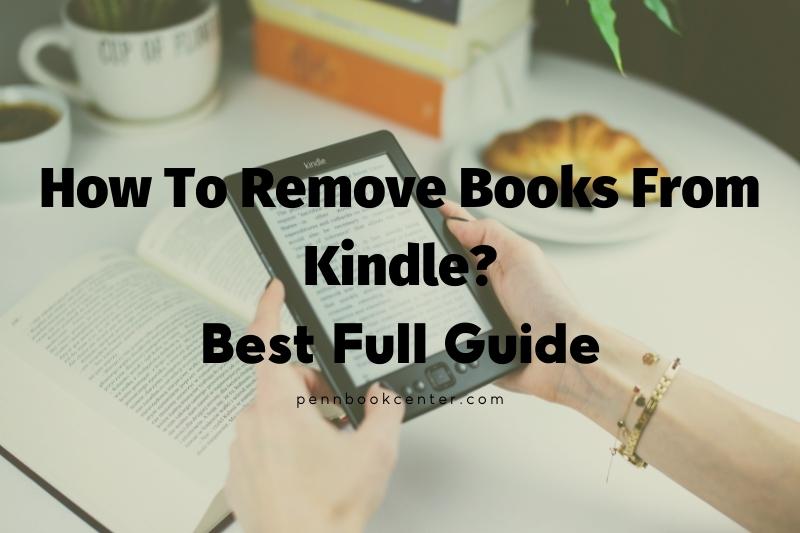How to remove books from Kindle then? Continue reading to find out more about how Penn Book can help you.
Amazon Kindle is truly a life changing gadget. It will change the way you read and how you get your literature. It will eventually transform the publishing industry. We can still enjoy the incredible benefits of the Kindle while we wait for it to happen. In some cases, however, you may find many books on Kindle that take up your Kindle memory.
How To Remove Books From Kindle Paperwhite and Fire?
You can delete a book from your Kindle in just a few steps after you have finished reading it.
Press the book cover you wish to delete on your Kindle. You will see a pop-up menu. Tap Remove From Device.
Deleting a book from the Amazon mobile app is almost identical to that for the Kindle desktop app. However, the Kindle desktop app requires you to right click on a book cover within your Library.
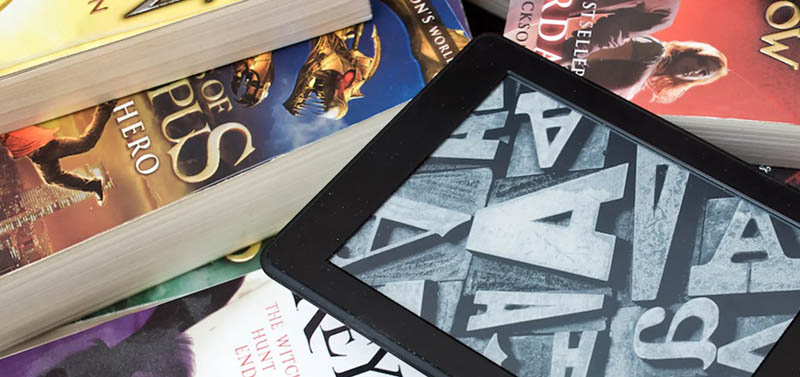
How To Delete Books From Your Kindle Using Your Device?
- To unlock your Kindle device, swipe to the right. If your Library is not already open, navigate to it.
- Press down on the book cover you wish to remove.
- This will open a pop-up menu. Tap Remove from Device.

How to delete books from your Kindle using the mobile app?
- Open the Kindle app for your Android, iPhone, iPad, or Android device. To view all your books, open the Home tab.
- Press down on the book that you want to remove.
- From the pop-up menu, select Remove from Device.

How to delete books from your Kindle using a computer?
- Navigate to your Kindle library using the Kindle app for Mac or Windows. The page will open automatically, but you’ll need to exit if you’re reading a book.
- Right-click the book you want to delete.
- Click Remove from Device.
How to delete a library book from Kindle?
- Sign in at Amazon.com.
- Click “Accounts & Lists” in the top right corner.
- Click on “Account.”
- Click “Your Content and Devices”
- Choose “Kindle Content”
- On the left side of your screen, click “Devices & Content” under “Quick Solutions.”
Why Would You Want To Remove Books From Kindle
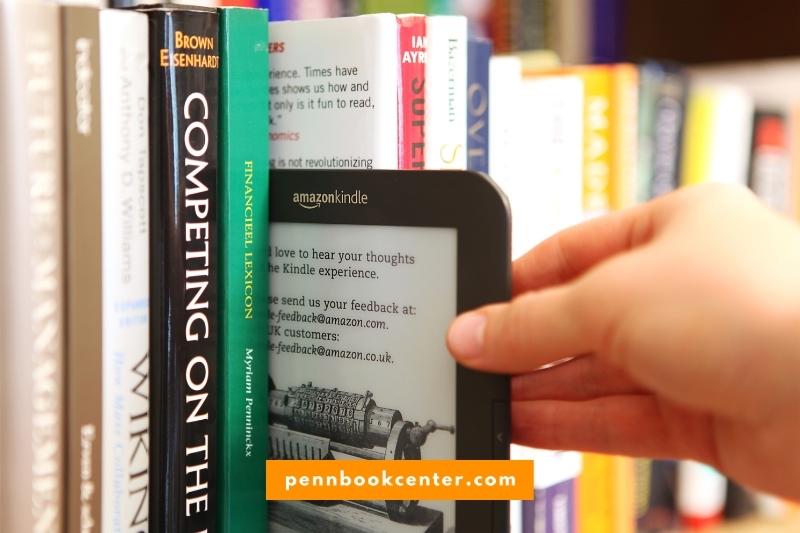
- Freeing up space: Kindle devices have a limited amount of storage space, so if someone wants to download new books, they may need to remove some of the books they have already read or no longer want to make room.
- Organizing their library: Removing books from a Kindle can help someone better organize their digital library, allowing them to easily find and access the books they are currently reading or plan to read.
- Privacy concerns: Some people may prefer to remove books from their Kindle to keep their reading habits private, especially if they are sharing the device with others.
- Removing duplicates: It is possible for someone to accidentally download the same book multiple times, and they may want to remove the duplicates to avoid clutter in their library.
FAQs
Why can’t I delete books from my Kindle?
The book can be deleted from Amazon’s website, but it won’t be removed from your Kindle. Instead, open the Kindle’s Home page to see the complete list of books. The book will be displayed with a picture and an options list. Click on the Remove From Device button at the bottom to delete it.
How do I mass delete Kindle books?
The Amazon site allows you to manage your Kindle page. Click on the book tab and then select docs. Click on the book tab and select docs. It’s very fast.
How do I delete all content from my Kindle?
Scroll down by dragging your finger across the screen, and then tap Device. Scroll down to tap Reset Factory Defaults. To confirm, tap Erase All.
Conclusion
Some people may prefer to delete library books from their Kindle by unregistering the device from their Amazon account. Others may choose to factory reset their Kindle.
Still, others may use a third-party software application to remove library books from their Kindle. Ultimately, the best way to remove library books from a Kindle will vary depending on the individual’s preferences and needs. Thank you for reading!
Read more: